Introduction
In this article we will show you how to Creating Password Recovery using Windows Application in Visual Studio using C#.
Prerequisites
Visual Studio 2010/2012/2013/15/17, SQL Server 2005/08/2012
Project used version
VS2017, SQL SERVER 2012
Password Recovery Form:
Step1: Create new Stored Procedure "spCheckEmail" and Paste the paste the below code.
USE [DBLoginSystem]
GO
/****** Object: StoredProcedure [dbo].[spCheckEmail] Script Date: 19-12-2018 7.03.10 PM ******/
SET ANSI_NULLS ON
GO
SET QUOTED_IDENTIFIER ON
GO
CREATE PROCEDURE [dbo].[spCheckEmail](@Email VARCHAR(50),
@Action VARCHAR(50),
@Result VARCHAR(50) output,
@QuestionOut VARCHAR(50) output,
@AnswerIn VARCHAR(50) = NULL,
@ChangePassword VARCHAR(50) = NULL)
AS
BEGIN
SET nocount ON;
IF( @Action = 'CheckEmail' )
BEGIN
IF EXISTS(SELECT email
FROM users
WHERE email = @Email)
BEGIN
SELECT @Result = 'Please answer the security Question.';
SELECT @QuestionOut = SecretQuestion
FROM users
WHERE email = @Email;
END
ELSE
BEGIN
SELECT @Result = 'Your email not found.';
END
END
ELSE IF( @Action = 'CheckSecurity' )
BEGIN
IF EXISTS(SELECT *
FROM users
WHERE email = @Email
AND SecretAnswer = @AnswerIn)
BEGIN
SELECT @Result = 'Enter your password!';
END
ELSE
BEGIN
SELECT @Result = 'Your answer is invalid.';
END
END
ELSE IF( @Action = 'ChangePassword' )
BEGIN
UPDATE users
SET password = @ChangePassword, isLocked=0, RetryAttempts=0
WHERE email = @Email;
SELECT @Result = 'Password changed successfully.';
END
END
GO
Step 2: Open LINQ to SQL Classes file and Drag and drop stored procedure "Spcheckmail" from Server Explorer.
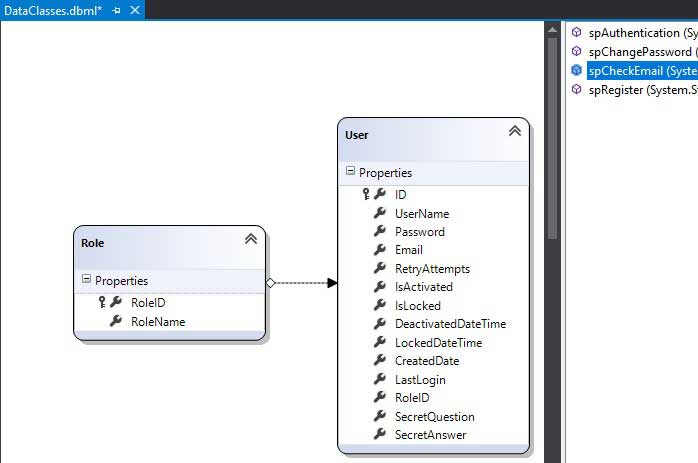
Step 3: Add new window form name it as "RecoverPassword" and design form as shown below.
| Controls | Text | Name |
| Group Box | Recover Password | grbRecoverPassword |
| Group Box | Security Question and Answer | grbSecurityQuestion |
| Group Box | Change Password | grbChangePassword |
| Label | Enter Email Id | lblEnterEmailId |
| Label | Question | lblQuestion |
| Label | Answer | lblAnswer |
| Label | New Password | lblNewPassword |
| Label | Confirm New Password | lblConfirmPassword |
| TextBox | txtEmailID | |
| TextBox | txtQuestion | |
| TextBox | txtAnswer | |
| TextBox | txtNewPassword | |
| TextBox | txtConfirmNewPassword | |
| Button | btnRecover | |
| Button | btnSubmit | |
| Button | btnChangePassword |
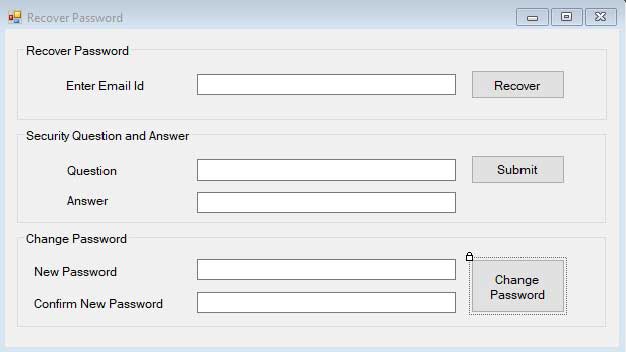
Step 4: Add the following code on form that hides group box (Security Question and Answer, Change Password) initially.
private void RecoverPassword_Load(object sender, EventArgs e)
{
groupBox2.Hide();
groupBox3.Hide();
}
Step 5: Declare variable result and question as public string as shown below.
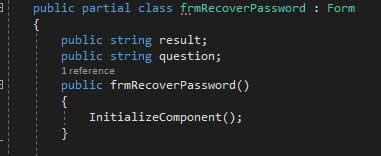
Step 6: Double Click on Recover button. Paste the following code on onClick event.
private void BtnRecover_Click(object sender, EventArgs e)
{
using (DataClassesDataContext db = new DataClassesDataContext())
{
db.spCheckEmail(txtEmailID.Text, "CheckEmail", ref result, ref question, txtAnswer.Text, txtConfirmNewPassword.Text);
db.SubmitChanges();
MessageBox.Show(result);
if (result == "Answer Security Question")
{
txtQuestion.Text = question;
groupBox2.Show();
groupBox3.Hide();
}
else
{
txtQuestion.Text = "";
groupBox2.Hide();
groupBox3.Hide();
}
}
}
Step 7: Double Click on Submit button. Paste the following code on onClick event.
private void BtnSubmit_Click(object sender, EventArgs e)
{
using (DataClassesDataContext db = new DataClassesDataContext())
{
db.spCheckEmail(txtEmailID.Text, "CheckSecurity", ref result, ref question, txtAnswer.Text, txtConfirmNewPassword.Text);
db.SubmitChanges();
MessageBox.Show(result);
if (result == "Enter new Password !!!")
{
txtQuestion.Text = question;
groupBox3.Show();
}
else
{
txtQuestion.Text = "";
groupBox3.Hide();
}
}
}
Step 8: Double Click on Change Password button. Paste the following code on onClick event.
private void BtnChangePassword_Click(object sender, EventArgs e)
{
if (txtNewPassword.Text == txtConfirmNewPassword.Text)
{
using (DataClassesDataContext db = new DataClassesDataContext())
{
db.spCheckEmail(txtEmailID.Text, "ChangePassword", ref result, ref question, txtAnswer.Text, txtConfirmNewPassword.Text);
db.SubmitChanges();
MessageBox.Show(result);
txtEmailID.Text = "";
txtAnswer.Text = "";
txtNewPassword.Text = "";
txtConfirmNewPassword.Text = "";
txtQuestion.Text = "";
groupBox2.Hide();
groupBox3.Hide();
}
}
else
{
MessageBox.Show("Password does not matching");
}
}
Complete Source Code
using System;
using System.Collections.Generic;
using System.ComponentModel;
using System.Data;
using System.Drawing;
using System.Linq;
using System.Text;
using System.Threading.Tasks;
using System.Windows.Forms;
namespace AdvancedLoginSystem
{
public partial class frmRecoverPassword : Form
{
public string result;
public string question;
public frmRecoverPassword()
{
InitializeComponent();
}
private void RecoverPassword_Load(object sender, EventArgs e)
{
groupBox2.Hide();
groupBox3.Hide();
}
private void BtnRecover_Click(object sender, EventArgs e)
{
using (DataClassesDataContext db = new DataClassesDataContext())
{
db.spCheckEmail(txtEmailID.Text, "CheckEmail", ref result, ref question, txtAnswer.Text, txtConfirmNewPassword.Text);
db.SubmitChanges();
MessageBox.Show(result);
if (result == "Please answer the security Question.")
{
txtQuestion.Text = question;
groupBox2.Show();
groupBox3.Hide();
}
else
{
txtQuestion.Text = "";
groupBox2.Hide();
groupBox3.Hide();
}
}
}
private void BtnSubmit_Click(object sender, EventArgs e)
{
using (DataClassesDataContext db = new DataClassesDataContext())
{
db.spCheckEmail(txtEmailID.Text, "CheckSecurity", ref result, ref question, txtAnswer.Text, txtConfirmNewPassword.Text);
db.SubmitChanges();
MessageBox.Show(result);
if (result == "Enter new Password !!!")
{
txtQuestion.Text = question;
groupBox3.Show();
}
else
{
txtQuestion.Text = "";
groupBox3.Hide();
}
}
}
private void BtnChangePassword_Click(object sender, EventArgs e)
{
if (txtNewPassword.Text == txtConfirmNewPassword.Text)
{
using (DataClassesDataContext db = new DataClassesDataContext())
{
db.spCheckEmail(txtEmailID.Text, "ChangePassword", ref result, ref question, txtAnswer.Text, txtConfirmNewPassword.Text);
db.SubmitChanges();
MessageBox.Show(result);
txtEmailID.Text = "";
txtAnswer.Text = "";
txtNewPassword.Text = "";
txtConfirmNewPassword.Text = "";
txtQuestion.Text = "";
groupBox2.Hide();
groupBox3.Hide();
}
}
else
{
MessageBox.Show("Password does not matching");
}
}
}
}
Step 9: Goto Login form and double click on forgot password button and paste the following code to navigate form from Login to Forgot Password Form.
private void btnForgotPassword_Click(object sender, EventArgs e)
{
frmRecoverPassword recpass = new frmRecoverPassword();
recpass.Show();
}
Step 10: Run Program and click the forget password then,
Input your register Email ID and click Recover button (Initially other group box hidden).
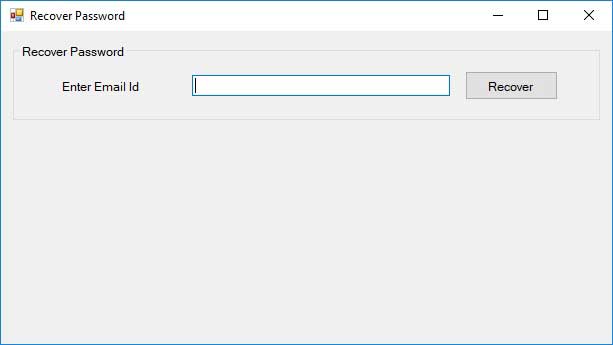
If Email ID does not exist then returns "Invalid Email Id"
else
Continues and ask for Security Answer that corresponding to question.
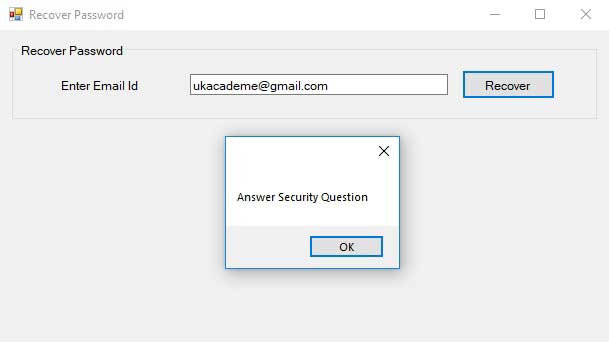
If security answers matches then you can change password.
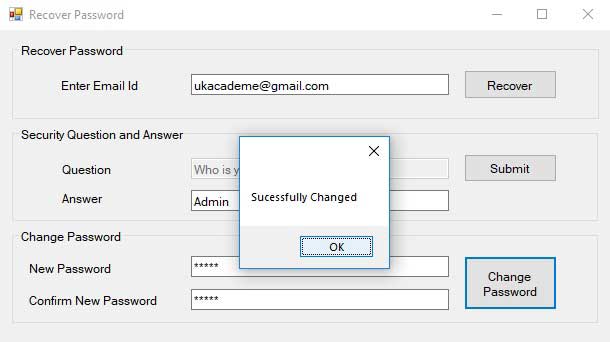
Download Complete Source Code C#
