How to Download and Install Visual Studio for C# ?
Microsoft Visual Studio is a Microsoft - based integrated development (IDE) environment. It is used to build Microsoft Windows computer programs. For all applications built on the.net platform, the visual studio is a stop - shop. Visual Studio allows you to develop, debug and execute applications.
This IDE allows for design and development of both Form - Based and Web - Based applications. The Visual Studio features the following:
Code Editor
Includes a code editor that supports syntax highlighting and code completion for variables, functions, methods, loops and LINQ (Language Integrated Query) queries using IntelliSense, as any other IDE. The included languages, as well as XML, the Cascade stylesheets and javascript are supported by IntelliSense when web site and web applications are developed.
Debugger
Visual Studio includes a debugger that functions both as a source and machine debugger. It works with both managed and native code and can be used for debugging applications in any Visual Studio supported language. It can also attach these processes to running, monitor and debug.
Designer
Visual Studio includes a number of visual designers to support application development. The following tools include:
Windows Forms Designer: The Windows Forms designer uses Windows Forms to create GUI applications. The layout can be controlled either by inserting or locking controls into other containers on the side of the form. Displaying data controls (such as textboxes, list boxes and grid views) may be connected to database sources or queries.
WPF Designer: Visual Studio 2008 launched the WPF designer, codenamed Cider. It support the metaphor Drag and Drop like the Windows Form Designer. It is used for the authoring of Windows Presentation Foundation user interfaces.
Web Designer/Development: Visual Studio also features an editor and designer that allows drag & drop web pages to be authored. It supports HTML, CSS and JavaScript for developing ASP.NET applications. The ASP.NET code is connected using a code behind the template.
Class Designer: Using UML modeling, the Class Designer is used to create and edit the classes (including its members and their access). C# and VB.NET Code outlines for the class and methods are generated by the Category Designer. We can also generate handwritten class diagrams.
Data Designer: We can use the data designer to edit database schemas in graphic format including tables and key and limitations, both main and foreign. It can also be used for graphical view queries.
Mapping Designer: The mapping designer will use LINQ to SQL (Structured Query Language) from Visual Studio 2008 onwards for mapping schematic to database classes encapsulating data. ADO.NET Entity Framework replaces and enhances old technology with the New Solution from the ORM approach.
Other tools
Open Tabs Browser: The browser of the open tabs is used to list and switch between all open tabs. CTRL+TAB will be invoked.
Properties Editor: The Properties Editor tool is used in a GUI pane in the Visual Studio to edit properties.
Object Browser: The Object Browser is the Microsoft. NET namespace and class library browser. It can be used for the navigation of namespaces in managed assemblies (which are hierarchically arranged).
Solution Explorer: A solution in Visual Studio is a set of code files and other resources for building an application.
Team Explorer: Azure DevOps Services or Team Foundation Server's functions are integrated with the IDE by Team Explorer.
Data Explorer: For management of Microsoft SQL Server instances, Data Explorer is used.
Server Explorer: Server Explorer is used to manage connections to the database on an accessible computer.
Extensibility
Visual Studio offers Visual Studio developers the ability to write extensions. These extensions "plug in" and increase Visual Studio's functionality. Macros represent repeatable tasks and actions that developers can store, replay and distribute programmatically. However, Macros can't implement new commands or create windows for tools. It is written with Visual Basic and does not compile. Add - Ins offer access and interact with the IDE tools to the Visual Studio Object Model. Use add - ins to implement new features and add new windows to tools.
Download Visual Studio
Consider the Visual Studio IDE downloading process so we can use the following tutorials to create the programs.
Step 1: The following link allows you to download Visual Studio link https://www.visualstudio.com/downloads/
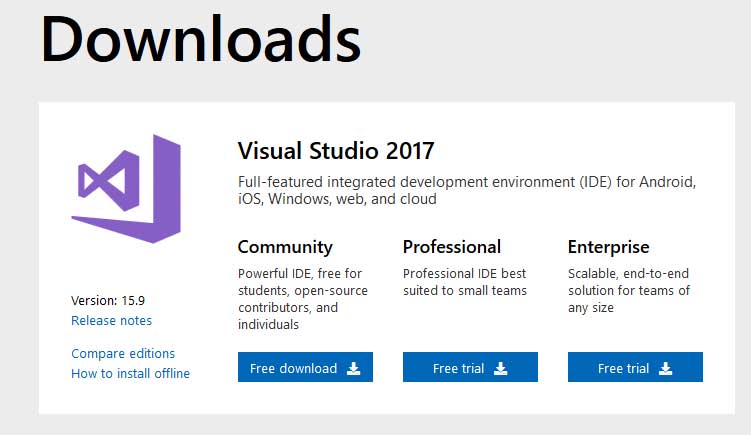
We can select
- Visual Studio 2017 Community Edition
- Visual Studio 2017 Professional Edition (30 Day Free Trial)
- Visual Studio 2017 Enterprise (30 Day Free Trial)
We will install the Professional Edition in this tutorial
Step 2: Click on the exe file you downloaded
![]()
Step 3: Click Continue on the next screen
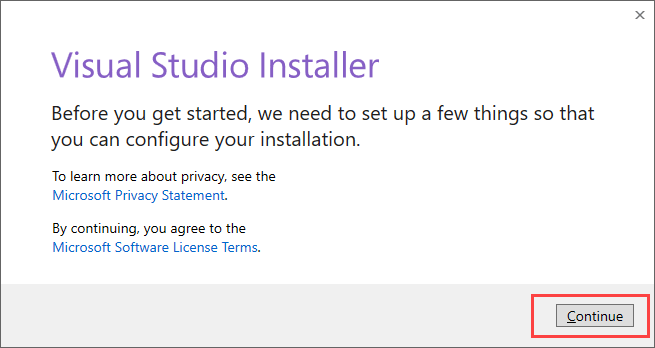
Step 4: The initial files are being downloaded by Visual Studio. The speed of the download varies according to your internet connection.
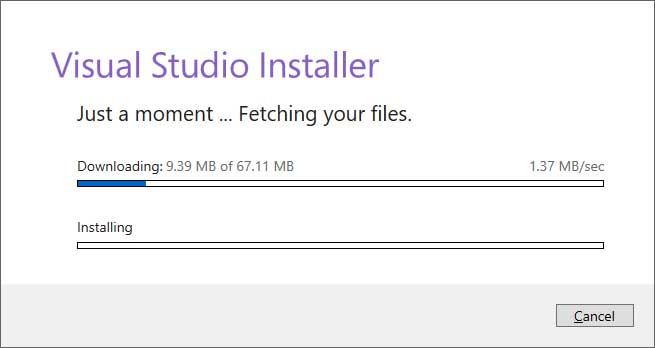
Step 5: Click install on the next screen
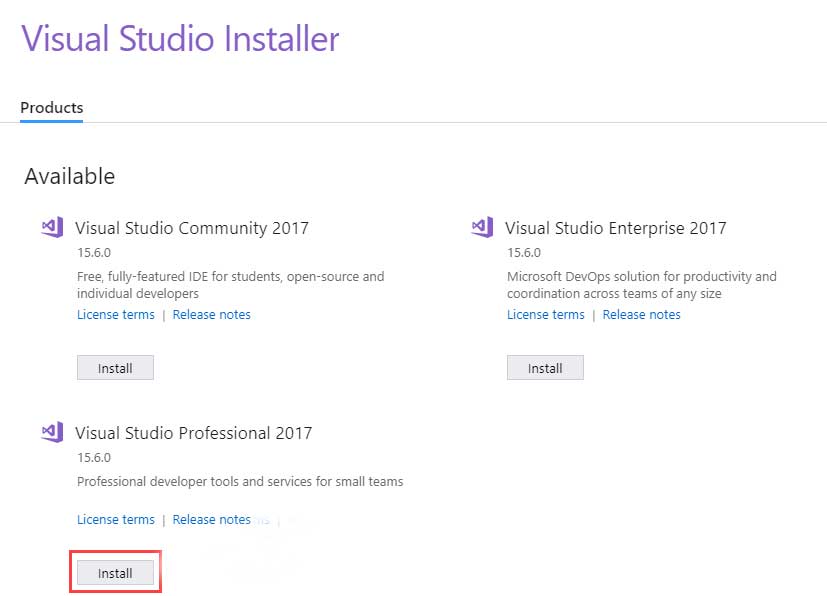
Step 6: The following screen,
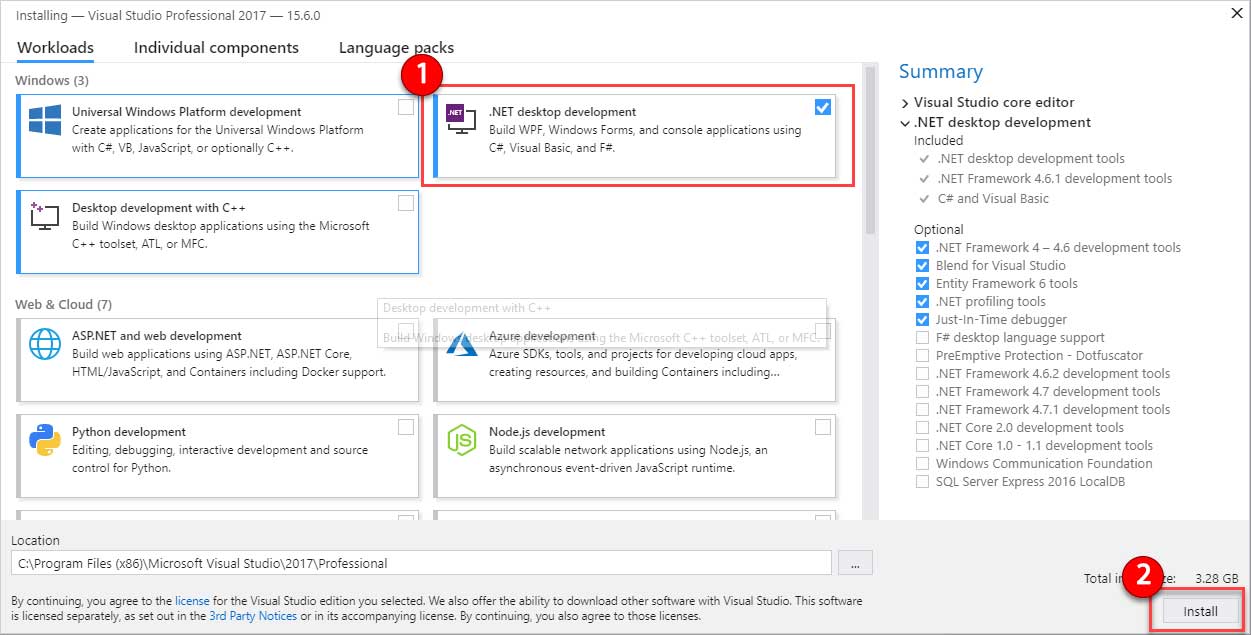
- Select ".Net desktop development"
- Click install
Step 7: Visual Studio downloads the appropriate files in step 6 based on the selection.

Step 8: You will be asked to restart the PC after the download is completed.
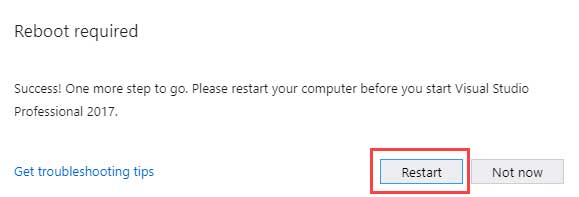
Step 9: Restart the Visual Studio IDE, open it.

- Select a theme of your choice
- Click Start Visual Studio
Step 10: You can navigate to the File menu in Visual Studio IDE to create new C# apps.
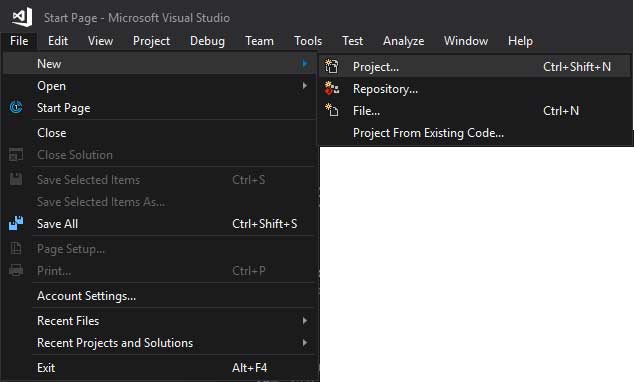
That's it for installing Visual Studio for C#.
