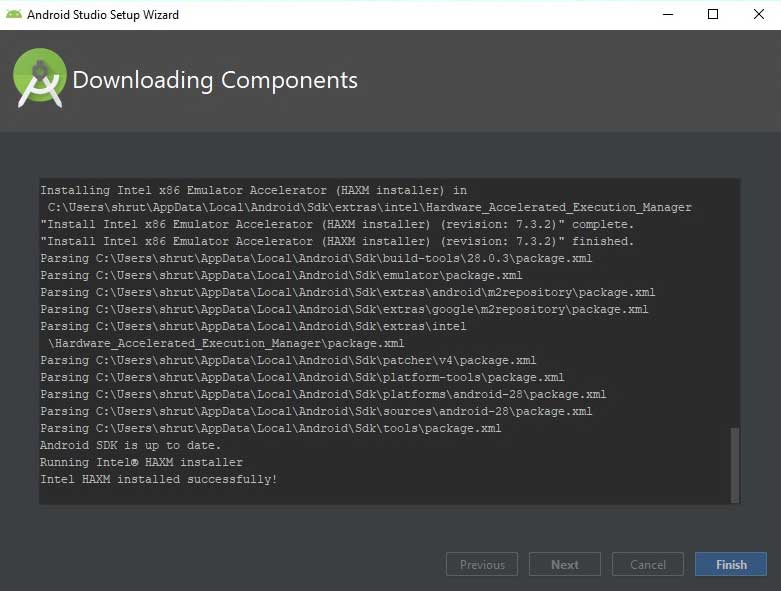Android Environment Setup
There are so many sophisticated Technologies are available to develop android applications, all the required tools to develop android applications are freely available and can be downloaded from the Android Offical Website. the familiar technologies, which are predominantly using tools as follows :-
- Android Studio.
- Eclipse IDE.
System Requirements for installation
Windows OS
- Microsoft® Windows® 7/8/10 (32- or 64-bit).
- 3 GB RAM minimum, 8 GB RAM recommended; plus 1 GB for the Android Emulator.
- 2 GB of available disk space minimum.
- 4 GB Recommended (500 MB for IDE + 1.5 GB for Android SDK and emulator system image).
- For accelerated emulator: 64-bit operating system and Intel® processor with support for Intel® VT-x, Intel® EM64T (Intel® 64), and Execute Disable (XD) Bit functionality.
Mac OS
- Mac® OS X® 10.10 (Yosemite) or higher, up to 10.12 (macOS Sierra).
- 3 GB RAM minimum, 8 GB RAM recommended; plus 1 GB for the Android Emulator.
- 2 GB of available disk space minimum.
- 4 GB Recommended (500 MB for IDE + 1.5 GB for Android SDK and emulator system image).
Linux OS
- GNOME or KDE desktop.
- Tested on Ubuntu® 12.04, Precise Pangolin (64-bit distribution capable of running 32-bit applications).
- 64-bit distribution capable of running 32-bit applications.
- GNU C Library (glibc) 2.19 or later.
- 3 GB RAM minimum, 8 GB RAM recommended; plus 1 GB for the Android Emulator.
- 2 GB of available disk space minimum.
- 4 GB Recommended (500 MB for IDE + 1.5 GB for Android SDK and emulator system.
- For accelerated emulator: Intel® processor with support for Intel® VT-x, Intel® EM64T (Intel® 64), and Execute Disable (XD) Bit functionality, or AMD processor with support for AMD Virtualization™ (AMD-V™).
At this point, we are assuming that you have device that fulfil one of the above requirements.
Now, Let’s Install the Android Studio. Here is an example of Android Studio installation on Windows OS.
But you can also install it on other platforms.
Installing Android Studio
The official IDE for the development of android applications is Android Studio. It works based on IntelliJ IDEA, You can download the latest version of android studio from https://developer.android.com/studio/ .
Click on the related android studio download link. Then, click on checkbox I have read and agree with the above terms and conditions.
And click on Download Android studio.
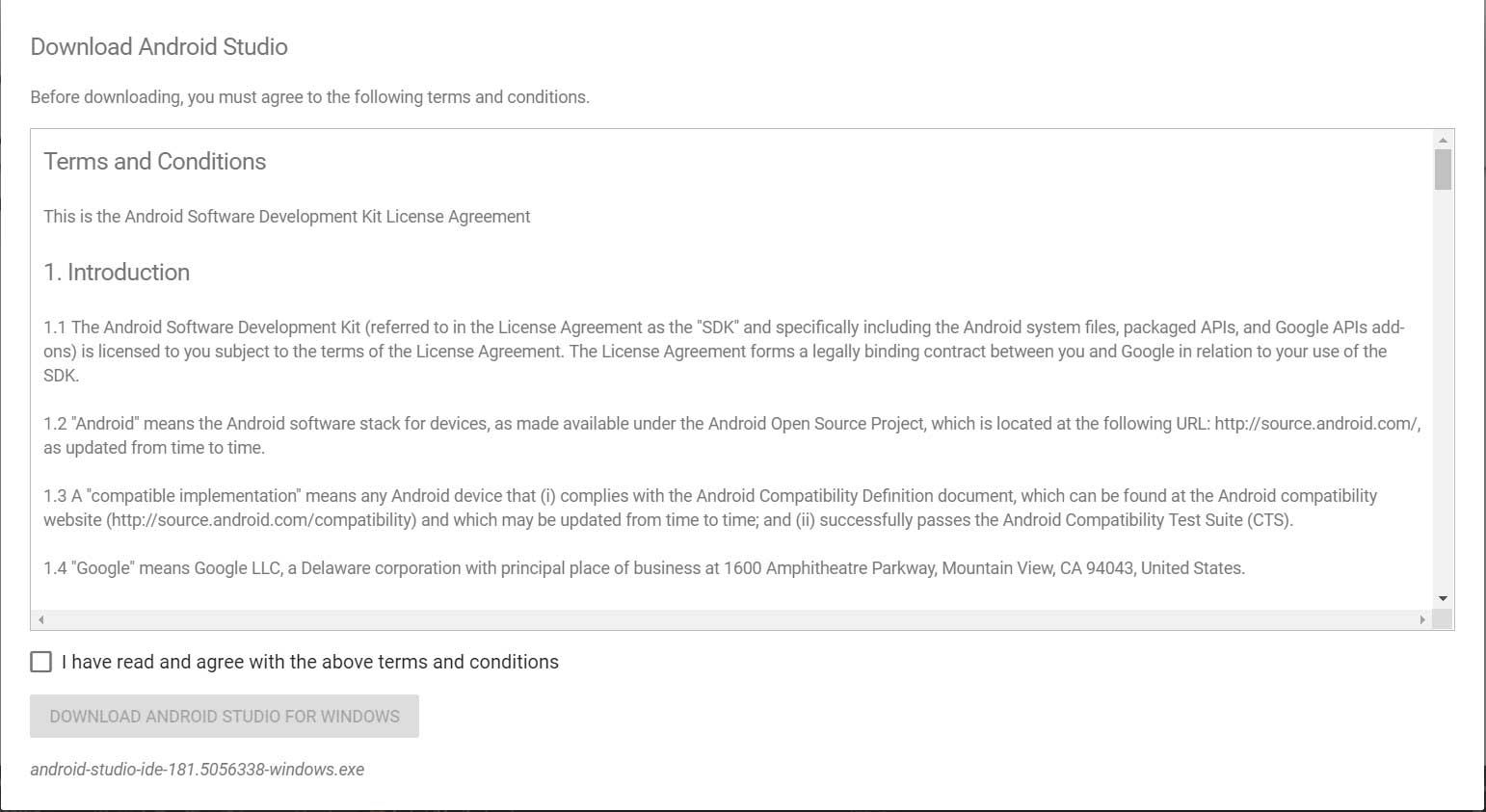
So let's launch Android Studio.exe. Then, follow this procedure to install the Android Studio, as shown below.
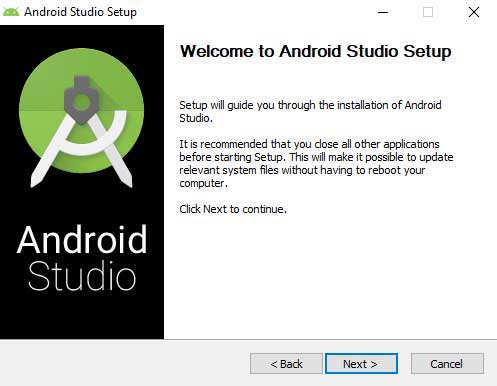
Now, Select the components you want to install.
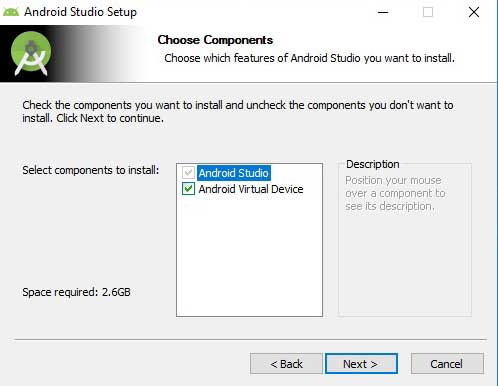
Choose Android Studio installation location. Then, click next.
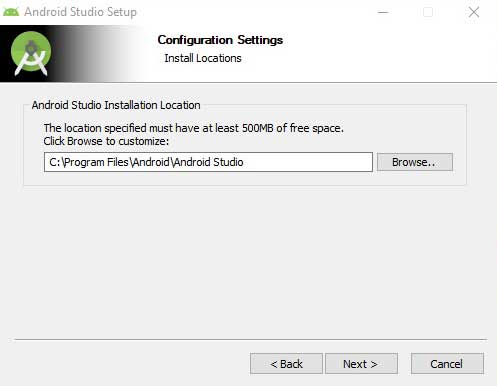
Select the folder option start menu and next click.
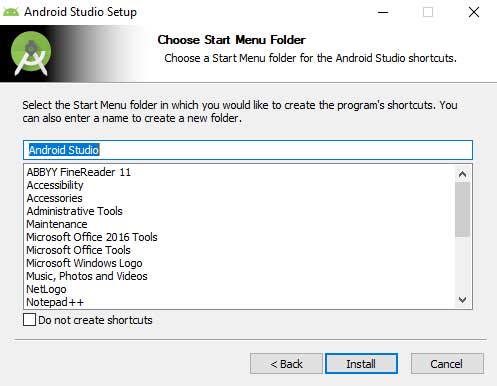
You will see the screen below after successful installation. Click next.
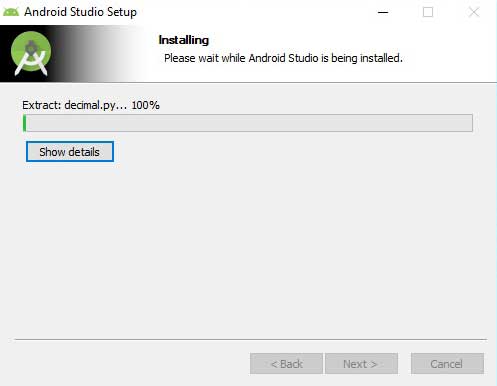
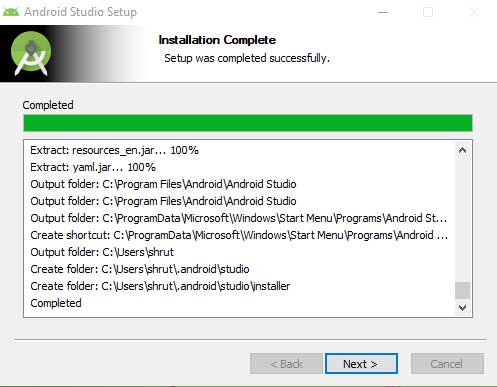
Then, select the start and click the finish button to start Android Studio.
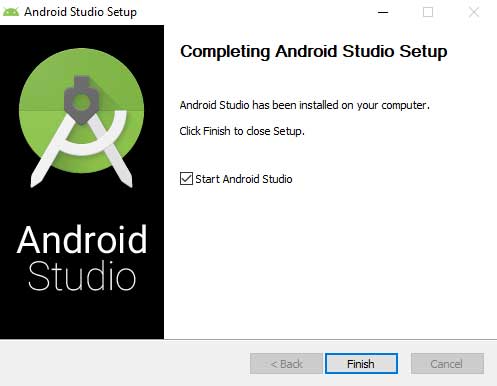
That’s it. Android Studio is successfully installed now.
First Time Android Setup
You will first see the welcome screen and some first setup screen when you open android studio.
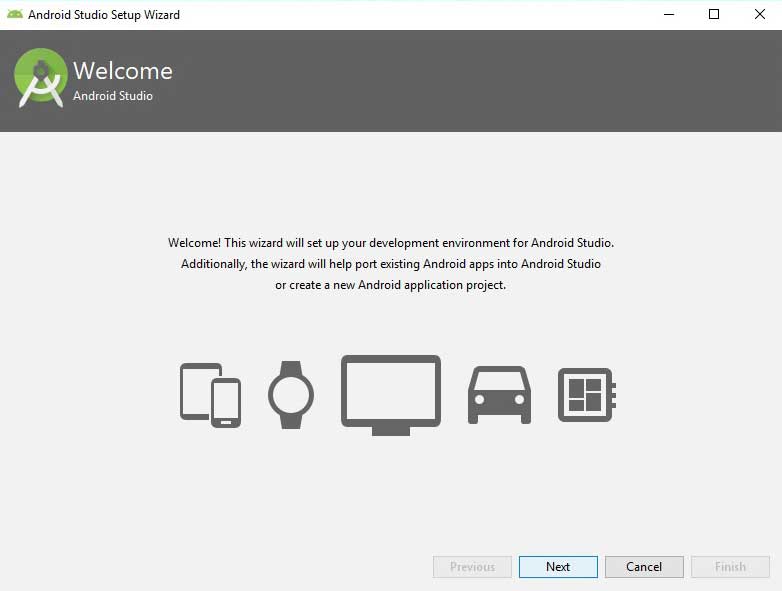
Next click on the welcome screen will forward you to the following screen. You will see 2 options there.
You can select Custom if you want to manually install the sdk component.
Otherwise, you select Standard. Most of the things will be automatically done on behalf of you.
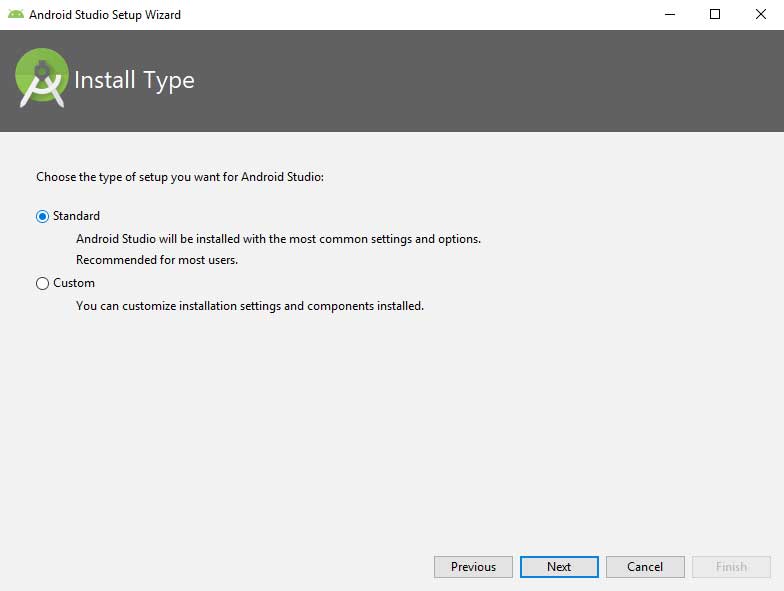
Then, Select the options for android studio theme.
And click on Next Button after installing you can change the android studio theme whenever you want.
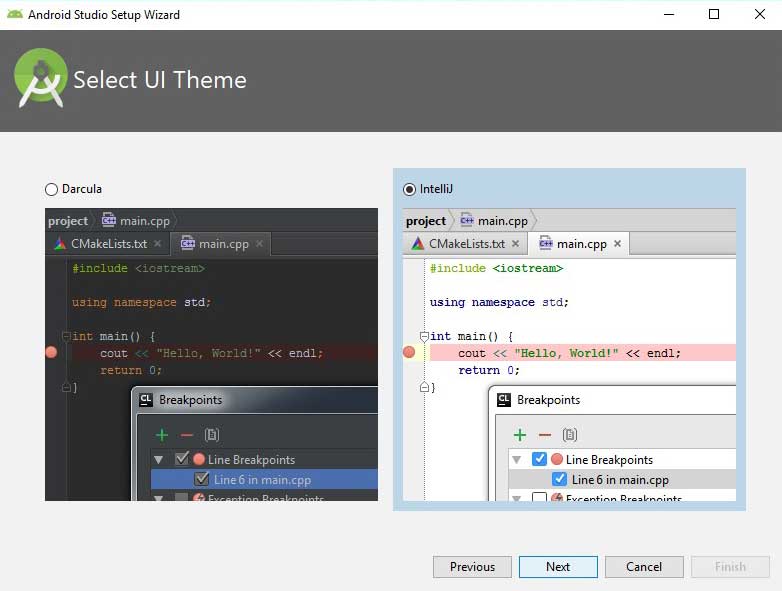
When you press the Finish button, the components that you have selected will start to install.
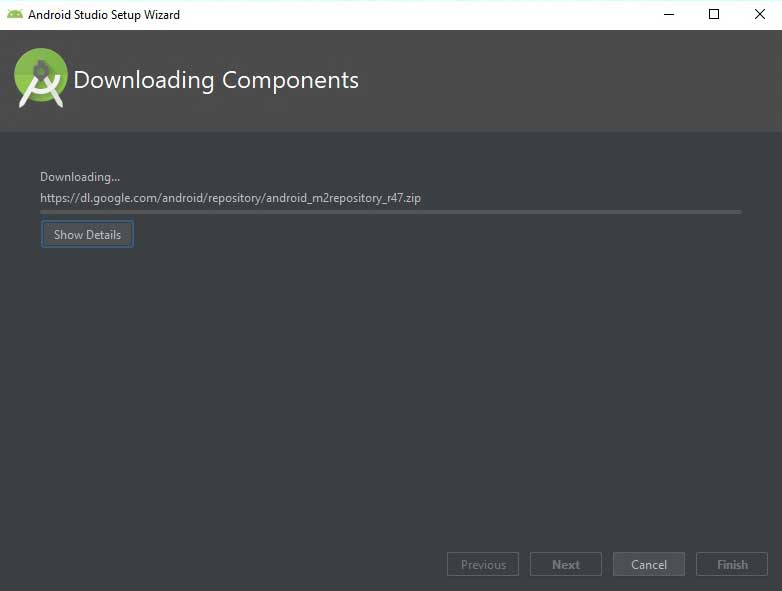
You will see the screen as below when the installation is complete. Click finish and you are done.